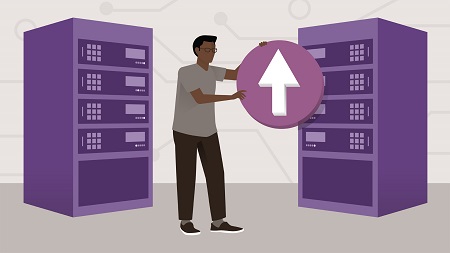
English | MP4 | AVC 1280×720 | AAC 48KHz 2ch | 2h 01m | 271 MB
We want our systems to be 100% operational, 24/7. So, in today’s complex and high-traffic environments, it’s important to reduce points of failure, add smart redundancy, and use high-availability tools—like virtualization and failover clustering offered in Windows Server 2019—to keep systems performing at a high level. In this course, instructor Robert McMillen teaches high-availability techniques in Windows Server 2019. He covers failover clustering, clustering for virtual machines, and management of Windows cluster roles. By the end of the course, you’ll be able to create a more reliable, scalable network for your end users, with a minimal amount of downtime.
Topics include:
- Implementing Storage Spaces Direct
- Configuring failover clustering
- Interacting with Hyper-V
- Implementing storage migration
- Managing failover cluster roles
- Configuring role-specific settings
- Configuring virtual machine monitoring
- Managing cluster movement
- Replicating virtual machines
- Upgrading an NLB cluster
Table of Contents
Introduction
1 Learn Windows Server E9 to keep your infrastructure up 24 7
Overview
2 New features in Windows Server E9 high availability
3 Different types of high availability
Implement Storage Spaces Direct
4 Requirements and definition of Storage Spaces Direct
5 Determine scenario requirements for implementing Storage Spaces Direct
6 Preparing for Storage Spaces Direct
Configure Failover Clustering
7 Create a failover cluster
8 Configuring cluster networking
9 Configure cluster storage
10 The importance of a quorum
11 Configure cluster quorums
12 Create a Scale-out File Server for Storage Spaces Direct
Interacting with Hyper-V
13 How to add a VM in Hyper-V to a cluster
14 How to remove a VM from Cluster Manager
15 How to add a second cluster
16 How to create a VM checkpoint
Implement HA and Disaster Recovery in Hyper-V
17 How to add the Hyper-V Replica Broker role
18 Implement live migration
19 Configure CredSSP and Kerberos authentication
20 Implement storage migration
21 Put storage into maintenance mode
Managing Failover Cluster Roles
22 Configure role-specific settings
23 Configure virtual machine (VM) monitoring
24 Configure failover and preference settings
25 Configure guest clustering
26 Storage Migration Service prerequisites
Managing Cluster Movement
27 Perform quick migrations
28 Windows Admin Center
29 Perform storage migration service
30 Configure node drain on a cluster
31 Remove a Clustered Shared Volume
32 Move the storage owner to another node
33 Add the File Share role to the cluster
34 Using Event Viewer to troubleshoot the cluster
35 Deleting a cluster
Managing Virtual Machines
36 How to replicate virtual machines
37 Failover to a replicated VM
38 Configure VM network health protection
39 Import export and copy VMs
Networking High Availability
40 Install network load balanced nodes to a cluster
41 Configuring cluster operations mode
42 Configuring affinity
43 Upgrading a network load balanced cluster
Conclusion
44 Next steps
Resolve the captcha to access the links!