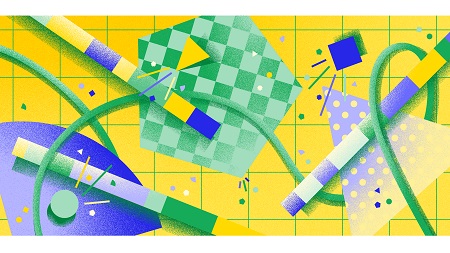
English | MP4 | AVC 1920×1080 | AAC 44KHz 2ch | 62 Lectures (5h 28m) | 1.63 GB
Our short course will show you how to create a website with a custom content management system from scratch using Python and the Django framework so that you can let clients control their own content.
As creative people who code, we may have to hand over our sites over to people who don’t code and have no intention to start learning. We may want to hand access over to a client, a co-worker or a family member, for them to add, edit and delete content.
In this course, we’ll use Python with the Django framework to create websites with updatable content management systems that we control, along with admin panels to make it easier for others to change things.
What you’ll learn
- How to think about going from a static site to a CMS-driven site
- How to set up an admin panel with user permissions, and how to let admins add other admins
- Setting up data models that reflect your web designs
- How to add forms and search to the front-facing website
- Adding password-protected pages to your site
- How to let admins upload images that resize automatically to speed up your site!
- The best practices for deploying brand new site features to the internet and keeping your site secure and fast.
Table of Contents
1 Welcome to Python for the Web
2 Working out our feature set for David Vo
3 Setting up VS Code
4 Installing Django
5 Setting up Django for our project
6 Admin panel setup
7 Adding a view and a URL
8 Adding multiple pages
9 Rendering to HTML with templates
10 Adding links to a navigation
11 Adding a URL tag
12 Adding a layout to every page
13 Adding a stylesheet
14 Adding in the full stylesheets and scripts across the site
15 Adding static images in per page
16 Welcome to Part 2!
17 Passing a variable from a view to a template
18 Adding structure to our data
19 Creating classes and objects to describe data
20 Setting up a Django model
21 Adding projects to our database
22 Setting up the admin panel with our model
23 Pulling database content into our views and templates
24 Creating new fields in our model
25 Uploading images to a media folder
26 Adding a project page
27 Adding URL “slugs” to our projects
28 Adding a rich text editor
29 Adding previous and next links to the project page
30 Cleaning up the project HTML
31 Welcome to Part 3 – connecting models and more!
32 What is a model?
33 Adding a new Credit model
34 Adding credits to the admin panel
35 Letting models be updated inline in the admin panel
36 Adding drag and drop to our admin panel
37 Adding a loop to our template with _set
38 Remove HTML if no items in our list
39 Cleaning up the selection of credits
40 Adding an asset model and admin panel
41 Adding the assets gallery to our template
42 Making a pages app
43 Adding a page model and admin panel
44 Adding a rich text editor to the page description
45 Making the pages admin panel easier to use
46 Making views and templates for pages
47 Adding a context processor
48 Adding sorting to the page admin panel
49 Tips for adding content to a development server
50 Welcome to Part 4
51 Adding version control with Git
52 Sending our code to GitHub
53 Adding environment variables
54 Setting up a Heroku account
55 Setting up our code for Heroku
56 Sending code to Heroku
57 Adding a superuser to our live admin panel
58 Setting up Amazon Web Services
59 Adding Django S3 Stroage
60 Deploying S3 storage
61 Adding a domain to our site
62 Two Gotchas!
Resolve the captcha to access the links!