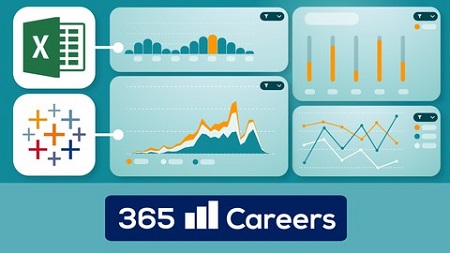
English | MP4 | AVC 1280×720 | AAC 44KHz 2ch | 36 lectures (2h 38m) | 1.28 GB
Complete Dashboards: Excel, Tableau, Pivot Tables, Slicers, Filters, Design, Templates
Professional Dashboards in Excel and Tableau will teach you how to create visually compelling reports with both Excel and Tableau!
Whether you prefer working with Excel or Tableau, this course will enable you to create beautiful reports from scratch!
Dynamic and meaningful visual reports have now become the focus of most business interactions. With dashboards, you can gain crucial insights from the company’s data and present information to investors or clients. That makes building a compelling dashboard a highly demanded skill which can make or break your chances of securing a place in the strategic team of your company. So, if you are looking for ways to improve your data visualization proficiency and boost your career prospects, look no further!
Professional Dashboards in Excel and Tableau will show you not only how to create reports, but also how to style them to perfection and interpret them with ease. You’ll also have access to the elegant color template we work with during the lessons, so you can apply it to your future reports for a professional and cohesive look. In addition, we’ll help you with advice on how to create your own dashing templates using the best free online platforms out there.
Here’s what you will find in this unique course:
Introduction into the main principles of data visualization
We discuss topics such as color theory, how to choose the right visualization based on your data, and showcase a few online platforms that can aid you on your data visualization journey.
The entire process of making a dashboard in Excel
Starting from the very beginning, we’ll show you techniques that you can successfully apply to every Excel report. We work on real-world data and create a report based on data from a real firm, operating in the fast-moving consumer goods sector.
Creating a dashboard in Tableau
Again, our data comes from the real-world FMCG industry. In the process of crafting the components, we’ll get familiar with a wide range of techniques for building charts and other elements available in Tableau.
But it doesn’t end there!
You’ll also learn how to add custom time filters on both Excel and Tableau. Creating a time filter in Excel is a technical task, but with a well thought through idea and a neatly planned execution, everything is possible. This type of filter can then be applied to any report featuring time series data. So, you can transfer this knowledge to all future reports you’re in charge of.
In Tableau, we’ll see various software options for customizing and styling filters. There are numerous possibilities to design and style filters in Tableau, and integrating it into a dashboard is easy and intuitive. Even if you’ve never worked with the software before, you’ll quickly become the master of creating dazzling charts and reports.
What you’ll learn
- Techniques for choosing an appropriate visualization based on your data
- Approaches for selecting the best colors scheme for a professional presentation
- How to build stunning interactive dashboard reports
- Methods to use real-world data sets to solve a business problem from the FMCG sector
- How to master Excel Pivot Tables and the Developer tab
- Ways to create custom based time Filters in Tableau
- Skills to style and format a presentation-worthy dashboard
- How to successfully interpret the results from a report in Excel and Tableau
Table of Contents
Introduction
1 What Does the Course Cover
2 Why Learn Data Visualization
3 How to Choose the Right Visualization – Popular Approaches and Frameworks
4 Choosing the Colors for Your Visualization
5 Choosing the Right Data Visualization Color Palette
Dashboard in Excel
6 Dashboard in Excel – Introduction to the Task
7 Dashboard in Excel – Getting to Know the Data Set
8 Dashboard in Excel – Creating the Design for the Excel Dashboard
9 Dashboard in Excel – How to Create a Drop-down List in Excel
10 Dashboard in Excel –How to Use the Developer Tab and Make Radio Buttons in Excel
11 Dashboard in Excel – Including Additional Columns to the Excel Spreadsheet
12 Dashboard in Excel – Introduction to Pivot Tables
13 Dashboard in Excel – Tables – Creating Time Filter References in Excel
14 Dashboard in Excel – Tables – Adding Month, Year and Selected Dates Fields in Ex
15 Dashboard in Excel – Tables – How to calculate Net Sales
16 Dashboard in Excel – Tables – How to Calculate Gross Profit Margins and Distribu
17 Dashboard in Excel – Tables – Volume by Size
18 Dashboard in Excel – Tables – Volume by Client Type – Homework
19 Dashboard in Excel – Charts – Making a Bar and Line Combo Graph
20 Dashboard in Excel – Charts – Making a Clustered Bar Graph I
21 Dashboard in Excel – Charts – Making Clustered Bar Graph II
22 Dashboard in Excel – Adding KPIs and a Slicer to the Dashboard
23 Dashboard in Excel – Adding a Custom Design to the Dashboard
24 Dashboard in Excel – Customizing the Appearance of the Slicer
25 Dashboard in Excel – Interpretation
Dashboard in Tableau
26 Dashboard in Tableau – Introduction to the Task
27 Dashboard in Tableau – Examining the Data and Preparing the Sheets for the Table
28 Dashboard in Tableau – Creating a Bar and Line Combo Graph
29 Dashboard in Tableau – Horizontal Bars Graph I
30 Dashboard in Tableau – Horizontal Bars Graph II
31 Dashboard in Tableau – Introducing KPIs to the Tableau Dashboard
32 Dashboard in Tableau – How to make a Dashboard in Tableau and Add a Brand Filter
33 Dashboard in Tableau – How to incorporate a Date Filter into the Dashboard
34 Dashboard in Tableau – Introducing a Custom Design to the Tableau Dashboard
35 Dashboard in Tableau – How to Interpret the Dashboard
36 Completing 100%
Resolve the captcha to access the links!