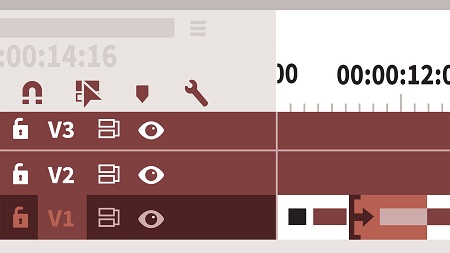
English | MP4 | AVC 1280×720 | AAC 48KHz 2ch | 7h 24m | 3.58 GB
Get up and running with Adobe Premiere Pro CC 2019. This course helps beginners unlock the potential of this powerful video-editing program. Instructor and filmmaker Ashley Kennedy steps through all the fundamentals: editing video and audio, correcting color, adding titles and effects, and more. Her project-based approach lends context to each of the tools, allowing you to experience both the technical and creative sides of the editing process. She begins with a tour of the Premiere Pro interface, and then goes through the entire post-production workflow—including media import and organization, editing and trimming, audio adjustment, applying and modifying effects, color correction, titles, and output. By the end of the course, you should be able to hit the ground running and create your own professional video projects with Premiere Pro.
Topics include:
- What’s new in the latest version of Premiere Pro
- Importing media
- Organizing assets into bins
- Editing and trimming video
- Using markers
- Editing audio and multicamera footage
- Working with stills
- Adding effects
- Manipulating clip speed
- Correcting color
- Adding titles
- Sharing and exporting your project
Table of Contents
1 Welcome
2 Using the exercise files
3 What version of Premiere Pro CC does this course cover
4 Post-production workflow overview
5 Using this chapter
6 What’s new Version 13.0, 2019.0 (October 2018)
7 Launching Adobe Premiere Pro
8 A high-level look at the interface
9 Touring the Project panel and Source Monitor
10 Touring the Timeline and more
11 An important announcement of UI differences for the rest of this course
12 Importing media using the Media Browser
13 Importing card-based media
14 Organizing assets into bins
15 Moving, copying, and deleting assets
16 Performing searches
17 Playing and marking shots
18 Subclipping shots
19 Setting up a sequence
20 Performing insert edits
21 Moving clips and swapping shots
22 Removing material for concision
23 Adding B-roll video
24 Trimming shot length using ripple trims
25 Adjusting transitions using roll trims
26 Changing content and position Slipping and sliding edits
27 Performing replace edits
28 Using markers for organization
29 Understanding track and clip behavior
30 Undoing and redoing actions
31 Customizing the keyboard
32 Modifying buttons on the user interface
33 Exploring audio channel configuration
34 Editing in your music
35 Making audio gain adjustments
36 Adjusting and keyframing audio volume
37 Automatic audio adjustments and ducking
38 Fixing out-of-sync audio
39 Working with double-system sound
40 Setting up multicam clips
41 Multicamera editing and refining
42 Working with stills
43 Animating stills
44 Using basic motion effects
45 Working with transition effects
46 Applying and modifying video effects
47 Saving and sharing effects
48 Working with adjustment layers and nests
49 Keyframing effects over time
50 Adding effects to master clips
51 Understanding rendering options
52 Creating freeze frames and stills
53 Performing fit-to-fill editing
54 More ways to change clip speed
55 Color correction Looking with your eyes
56 Reading video scopes
57 Using basic color correction tools
58 Making color corrections using curves
59 Comparing and matching color corrections
60 Exploring additional Lumetri UI changes in Premiere Pro CC 2019
61 Using the Graphics Titler
62 Doing more with the Graphics Titler
63 Exporting your project
64 Batch exporting with Adobe Media Encoder
65 Looking at the finished project in full
66 Next steps
Resolve the captcha to access the links!