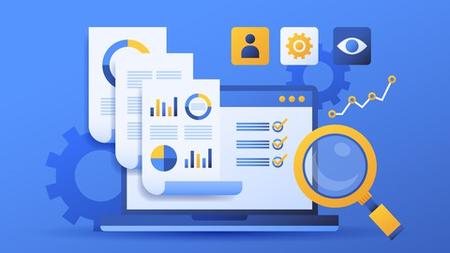
English | MP4 | AVC 1280×720 | AAC 44KHz 2ch | 64 lectures (4h 38m) | 2.00 GB
Power BI Level 1 – Start your journey with Data Visualization Showcase / Portfolio
Microsoft Power BI is the most trending Data Analysis and Visualization Tool. The Roles for skilled users are enormous, just search on Indeed or any other sites to see how many Power BI roles are being advertised.
The good news is, anybody can learn Power BI and it is easy to start and learn. But it is easier and faster with the right Course and the right Trainer.
In this Level 1 course, Ahmed Oyelowo (Microsoft MVP for Data Platform and Microsoft Certified Trainer and Certified Educator) will teach you how to start using Power BI for Data Analysis and Visualization. You will immediately use the course to create your own Data Visualization Showcase or Portfolio that immediately improves your career prospects.
In this course, you will learn:
- Where to download and install Power BI Desktop
- How to Import Data Into Power BI
- How to use different Power BI charts for different data story telling scenarios
- How to set up and configure charts to enable different functionalities
- How to Build Power BI Reports
- How to design mobile view of Power BI reports
- How to export your Power BI reports and Publish to Power BI Service
- How to get a Power BI Pro License for free
- And so much more
This course is mostly ideal for beginners, or any other self taught Power BI users who may not have the pieces put together.
What you’ll learn
- You will build a Power BI Report and Dashboard From Scratch
- You will use the course concepts to build your personal data visualization portfolio project with Power
- BI(Simulated real life data provided)
- You will build highly interactive and attractive Power BI Report
- You will publish your report to Power BI online and generate a sharable report link
- You will understand the basics of Power Query and Data Preparation
- Use various power bi chart types
- You will design a Power BI report compatible for mobile devices
Table of Contents
Introduction and Getting Data
Introduction
Prerequisites
Overview of Power BI
Downloading & Installing Power BI
Typical Flow of Power BI Development
Understanding the Power BI Desktop User Interface
Configuring the Report Page (Part 1)
Changing the Canvass Background and Wall Paper
Power BI Overview
Introducing the Sample Dataset
Introduction to Getting Data in Power BI
Importing Data with Power Query
Understanding how Power Query works
Changing Data Types in Power Query
Refreshing Data and Re-opening Power Query Editor
Reusing Power Query M Queries
Importing Data
Creating and Configuring Power BI Charts
Introduction to Data Analysis & Visualization
Categorizing Data for Visualization
Introduction to Visualization in Power BI Desktop
Data Visualization Basics
Creating Visuals on Power BI Desktop
Introduction to Formatting Charts
Adding more visuals to the reporting canvass
Common Visuals Formatting Options
Changing Visuals
Introducing Visuals Field Buckets
Understanding the Axes and Legend
X axis, Y axis and Legend in use
Introduction to Small Multiples
Using Tool Tips
Small Multiples in Use
Enabling Visuals Drill Down
Configuring Visuals on Power BI
Building Reports in Power BI
Introduction to Reporting in Power BI
Preparing Data For Reporting
Working with Shapes in Power BI
Working with Text Boxes
Displaying Trends with Line Charts
Displaying Ranking Changes and Variance with Ribbon Charts
Sorting of Visuals in Power BI Desktop
Applying Gradient Conditional Formatting to highlight number ranges
Reusing Charts and Editing Conditional Formatting
Editing Visual Interactions on the Reporting Canvas
Filtering Report Pages with Slicers
Synchronizing Slicers for multiple pages
Introduction to the Filters Pane
Displaying Top N Categories on a Visual
Creating Bottom N
Using Tables and Matrix Tables
Applying Conditional Formatting on Matrix
Basic Formatting of Matrix Visual
Using Maps on Power BI Desktop
Creating Report Page Tool Tips
Creating Report Drill Through
Customizing Text Header on Drill Through Pages
Summarizing the reports
Using Decomposition Tree Visual
Drill Decomposition Tree with AI
Using the Key Influencer Visual
Introduction to Bookmarks and Selection
Implementing Bookmarks in Power BI Desktop
Using Q and A Visual in Power BI Desktop
Designing Mobile View of Reports and Preparing to Publish
Get a Power BI Developer Account with Pro Licence
Exporting Reports to PDF and Publishing Reports to Power BI Online
Final Words
Resolve the captcha to access the links!