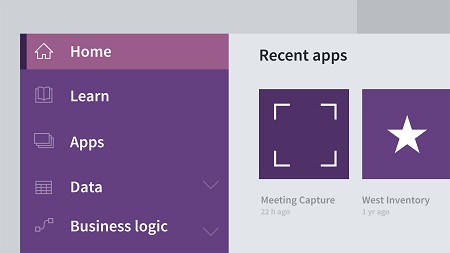
English | MP4 | AVC 1280×720 | AAC 48KHz 2ch | 1h 31m | 215 MB
Microsoft PowerApps helps you create custom business applications for mobile devices and web browsers. You can replace manual forms and processes with digital experiences that can be accessed from anywhere—without writing a single line of code. In this course, Gini von Courter provides the foundational knowledge you need to use PowerApps to create web-based and mobile applications. She explores the structure of a PowerApp and shows how to create apps from the built-in templates or from scratch. She also explains how to connect to a variety of data sources, including SharePoint and Excel, and customize the layout and theme. Along the way, Gini explores a few ideas of how to leverage PowerApps in the workplace: to log service calls, take inventory, or survey employees and customers. Plus, learn how to use mobile features like geolocation data and the camera to make your apps even richer and more interactive.
Topics include:
- Signing up for PowerApps
- Creating apps based on templates
- Creating apps from scratch
- Applying themes
- Connecting and modifying data sources
- Uploading Excel data sources
- Editing text and control properties
- Adding screens
- Using PowerApps mobile apps
- Sharing apps
Table of Contents
Introduction
1 Build custom apps with PowerApps
Get Started
2 What is PowerApps
3 Sign up and sign in to PowerApps
4 Explore the interface
Work with PowerApp Templates
5 Set up a sample template application
6 Run the application
7 PowerApps data sources
8 Create an app based on a template
9 Use PowerApps Studio
10 Edit text and control properties
11 Modify data in the data source
12 Publish an app
Create a PowerApp from Scratch
13 Prepare and upload the Excel data source
14 Edit controls and apply themes
15 Save the app
16 Select layouts
17 Edit labels for data controls
18 Add a screen to the app
Use and Share Apps
19 Open an app in a browser
20 Use the PowerApps mobile apps
21 Share an app
22 Open an app from Dynamics
Conclusion
23 Next steps
Resolve the captcha to access the links!