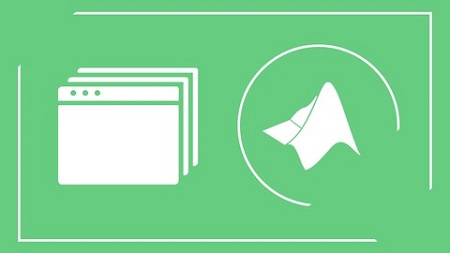
English | MP4 | AVC 1280×720 | AAC 44KHz 2ch | 4 Hours | 2.27 GB
Learn from Top Experts in the field, wrap your code with a graphical user interface by using the GUIDE…
What You will learn in this course:
- You will be intimately familiar with every available tool in the GUIDE Environment
- You will know how to work with every available element in the GUIDE Environment and practice it by building two different projects
- Work with the handles structure and use it to interact between separate elements
- Visualize Data within Your GUI
- Validate incoming data from your end users and handle it
- Create Toolbar Menus for easier use of the end users
- Create Menubars and Context menus, to add even more functionality to your applications
- Package your app into a MATLAB App or a Standalone Application that does not require the user to have MATLAB installed
- Build Two Big projects, one oriented more towards the interface part of the project and the other oriented more at the “behind the scenes” part
Why to Develop Graphical User Interface?
Often times people judge a book by the cover. And for sure the code that you wrote works flawlessly, but does it have a good looking cover and how easy is it to use it? And if you want your code to be used by people who have no coding skills or at the very least, their skills are not good enough to understand it. Why not wrap your code with an interface that will enable anyone to use it? Let us help you with this!
The Development of a intuitive graphical user interface can make your work more popular, since it will be available to a much broader audience of people, that way it can reach more people, and be valued by more people. The graphical user interface, gives the ability to the end user to use the “point and click” strategy, to work more easily with the software application, so the need for the user to know the actual language in which it was written is eliminated.
Why with MATLAB?
Matlab (Matrix Laboratory) is a programming language of a higher level with interactive development environment, that can satisfy the needs even of the most demanding software developers.
The advantages of MATLAB are:
- Specially designed to work with data structures
- Built on a modular principle from many different toolboxes, that make specialized functions available for many scientific fields – finances, cartography, numerical biology, data processing, signal processing, parallel calculations and many others)
- Platform independent language – it works on any Operating System
- It can directly communicate and operate with hardware periphery (sound cards, video cameras, Arduino, DAQ systems and many more)
- Gives you the ability to package your code into an (.exe) executable file
- Rich documentation with thorough explanations of all of its functions, available both offline in the MATLAB environment itself, and in the MATLAB Central website
Why with MATLAB GUIDE?
GUIDE (Graphical User Interface Development Environment) is a MATLAB integrated working environment that provides instruments and techniques for accelerated, easy and intuitive design and development of GUI for user oriented applications. The approach is straightforward, arrange the user interface elements using the GUIDE Layout Editor, then GUIDE will automatically generate the code behind these elements (Callbacks), which are responsible for the behavior of each of your elements, and finally populate these automatically generated Callbacks with their appropriate behaviors (code), package the app and make it available to the end users.
In conclusion:
If you ever wanted to be a movie producer, this is a great opportunity – become the screenwriter of your own graphical user interface and a producer of its implementation. Create the product, share it with the users, and enjoy the end result! Don’t be the only one who understands and uses your own code, wrap it in an interface and make it available to the broader audience! As always – Express Yourself!
Table of Contents
Introduction
1 Introduction to The Course (MUST WATCH)
2 Creating a New GUIDE Project
3 An Overview of the Available Elements
4 Object Browser, Property Inspector and the Most Commonly Modified Properties
5 Generating The Actual Code Behind The Elements
Available Elements – Your First Project
6 Single Choice Elements – Radio Buttons, Button Groups, PopUp Menu and Listboxes
7 Final Cleaning Up and Documenting Our Code
8 Align The Elements in The Graphical User Interface
9 Renaming a Project The Correct Way!
10 First Project Source Code
11 The handles Structure and State Elements – Checkboxes and Toggle Buttons
12 Input and Cosmetic Elements – EditText, StaticText and Panels Part 1
13 Input and Cosmetic Elements – EditText, StaticText and Panels Part 2
14 Action Elements – The Push Button
15 Mid Cleaning Up and Documenting Our Code
16 Data Visualizing Elements – Axes
17 Decorating the Data Visualization Axes
18 The Slider Element – Limited Value User Input
Binaural Beat Project
19 Binaural Beat Project – Build the Skeleton of the Project
20 Visual Interface Validation – Default Values and Strings
21 Validating the User Input – Error Messages and Default Values
22 Interaction Between Separate Callbacks – Updating The handles Structure
23 The guidata Function Explained Again
24 Second Project Source Code
Toolbars
25 What is a Toolbar and Adding a Predefined Toolbar Menu Items
26 Creating Your Own Custom Toolbars
Toolbar Menus and Context Menus
27 Creating a Menubar type Menu – Save and Load Data for Your Application
28 Creating a Context type Menu – Change the Axes Properties
29 Copying an Axes into the Windows Clipboard From Your Application
30 First Project Source Code with Menus
Packaging Your GUI Into a Standalone Application
31 Packaging the Application into a MATLAB Application
32 Packaging the Application into a Standalone App that does NOT Require MATLAB
Resolve the captcha to access the links!