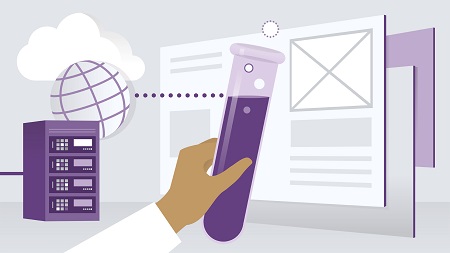
English | MP4 | AVC 1280×720 | AAC 48KHz 2ch | 1h 25m | 183 MB
Websites are a key part of modern business. Having a professional-looking website adds legitimacy to everything you sell and say. Jekyll is a free, Ruby-based static site generator that can help you build a simple website in minutes—without any plugins or advanced programming. In fact, you may find the static websites you build with Jekyll are dramatically faster, cheaper, and more secure than those built with dynamic platforms like WordPress. In this course, instructor Nate Barbettini explains how to build professional-looking, cloud-hosted websites with Jekyll. Learn how to set up Jekyll, choose a template, add posts and pages, and build your site. Nate also discusses the various deployment options available for publishing: FTP, Amazon Web Services, and hosting services like Netlify. Plus, learn how to set up a custom domain with a secure HTTPS connection in Netlify.
Topics include:
- Advantages of static sites
- Installing Jekyll and Git
- Creating a new Jekyll site
- Installing themes
- Adding posts, pages, and static content
- Setting up for deployment with GitHub, Travis CI, Node, and npm
- Deploying to FTP, AWS, and Netlify
- Adding a custom, secure domain
Table of Contents
1 Build a static site with Jekyll
2 What you should know
3 How static sites work
4 Advantages of static sites
5 When to use static sites
6 Choosing a static site tool
7 Why Jekyll
8 Install Jekyll
9 Install Git
10 Create a new Jekyll site
11 Preview the site
12 Install a theme
13 The site configuration file
14 Add a post
15 Edit front matter content
16 Add a page
17 Add static content
18 Customize the error page
19 Generate the site files
20 Learn more about Jekyll
21 Publishing options for static sites
22 Set up GitHub
23 Set up Travis CI
24 Get a domain name
25 Choose your deployment option
26 Deploy via FTP overview
27 Set up Node and npm
28 Connect to the server
29 Collect the local files
30 Remove old files from the server
31 Upload the site content
32 Deploy via FTP with Travis CI
33 FTP next steps
34 Deploy to AWS overview
35 Set up Amazon S3
36 Set up Amazon CloudFront
37 Configure DNS
38 Define an AWS user
39 Deploy to AWS with Travis CI
40 Deploy with Netlify overview
41 Deploy your site with Netlify
42 Add a custom domain and HTTPS
43 Deployment recap
44 Next steps
Resolve the captcha to access the links!