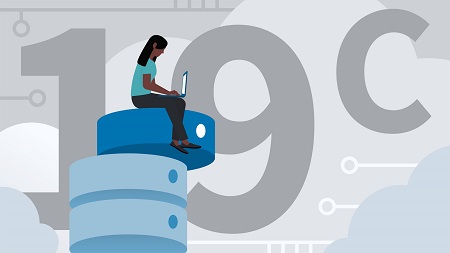
English | MP4 | AVC 1280×720 | AAC 48KHz 2ch | 2 Hours | 227 MB
Get up and running with Oracle Database 19c, the latest version of the popular relational database management system (RDBMS), and learn how it can help enhance your database design and deployment process. Throughout this course, instructor Bob Bryla covers the fundamentals of administering Oracle Database 19c. Discover how to install the RDBMS on Linux, manage the database and query tables using the SQLcl command-line tool, and efficiently move data in and out of your database tables using SELECT and DML statements, respectively. Plus, learn how to create, assign, and drop tablespaces, as well as how to create and drop user accounts.
Topics include:
- Oracle database architecture
- Setting up the database
- Navigating the database with SQLcl and SQL Developer
- The Oracle SQL language
- Using SELECT statements
- Adding, deleting, and updating rows in a table
- Creating or dropping a table
Table of Contents
Introduction
1 Learn Oracle Database Why 19c
2 What you should know
Oracle Database Architecture
3 Memory, storage, and processes
4 Startup and shutdown
5 Dynamic performance views (V$)
Database Setup on Linux
6 Prepare the OS for installation
7 Run the Oracle 19c installer (Grid Infrastructure)
8 Run the Oracle 19c installer (Database)
Database Navigation
9 SQLcl command-line tool
10 SQL Developer GUI
11 Database Express
The Oracle SQL Language
12 The ANSI SQL language standard
13 PLSQL
SELECT Statements
14 SELECT statements Capabilities and columns
15 Use the WHERE clause
16 SELECT statement transformations
17 What are NULL values
18 How to use NULL values
DML Statements
19 Add rows to a table
20 Delete rows from a table
21 Update rows in a table
DDL Statements
22 Create a table
23 Drop a table
24 Add or remove columns
Managing Tablespaces
25 Create a tablespace
26 Assign tablespaces to users
27 Drop tablespaces
Security
28 Create a user account
29 Drop a user account
30 Lock a user account
Conclusion
31 Next steps
Resolve the captcha to access the links!