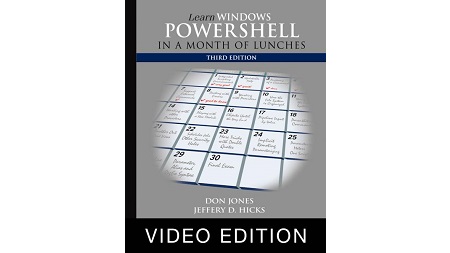
English | MP4 | AVC 1280×720 | AAC 44KHz 2ch | 11h 06m | 2.38 GB
“Superb…full of real-world examples, this book is an IT specialist’s best friend.”
Olivier Deveault, Voxco Group
Learn Windows PowerShell in a Month of Lunches, Third Edition is an innovative tutorial designed for busy IT professionals. This updated edition covers PowerShell features that run on Windows 7, Windows Server 2008 R2 and later, PowerShell v3 and later, and includes v5 features like PowerShellGet.
PowerShell is both a scripting language and an administrative shell that lets you control and automate nearly every aspect of Windows. It accepts and executes commands interactively and you can write scripts to manage most Windows servers like Exchange, IIS, and SharePoint, as well as online services like Azure and Office 365.
Learn Windows PowerShell in a Month of Lunches, Third Edition is an innovative tutorial designed for busy IT professionals. Just set aside one hour a day – lunchtime would be perfect – for a month, and you’ll be automating Windows tasks faster than you ever thought possible. This updated edition covers PowerShell features that run on Windows 7, Windows Server 2008 R2 and later, PowerShell v3 and later, and includes v5 features like PowerShellGet.
Inside:
- Learn PowerShell from the beginning, no experience required!
- Covers PowerShell v3 and up, Windows 7, and Windows Server 2008 R2 and later
- Each lesson takes you an hour or less
Experience with Windows administration is helpful. No programming or scripting experience needed.
Veteran PowerShell MVPs Don Jones and Jeffery Hicks bring years as successful trainers to this concise, easy-to-follow book/course.
Your key to learning Windows PowerShell.
Noreen Dertinger, Dertinger Informatics
A must-have…both novice and expert will benefit from this book.
Tiklu Ganguly, Mazik Global
Learn PowerShell fundamentals from the experts.
James Berkenbile, Berkenbile Consulting
Table of Contents
1 Why you can’t afford to ignore PowerShell
2 How to use this book
3 Installing Windows PowerShell
4 Choose your weapon
5 It’s typing class all over again
6 The help system – how you discover commands
7 Asking for help
8 Interpreting the help
9 Parameter values
10 Accessing “about” topics
11 Not scripting, but running commands
12 The cmdlet naming convention
13 Taking shortcuts
14 Support for external commands
15 Dealing with errors
16 What are providers
17 Understanding how the filesystem is like other data stores
18 Connecting one command to another – less work for you
19 Comparing files
20 Piping to a file or a printer
21 Using cmdlets that modify the system – killing processes and stopping services
22 How one shell can do everything
23 Extensions – finding and adding snap-ins
24 Command conflicts and removing extensions
25 Getting modules from the internet
26 What are objects
27 Discovering objects – Get-Member
28 Sorting objects
29 Objects until the end
30 The pipeline – enabling power with less typing
31 Plan B – pipeline input ByPropertyName
32 Parenthetical commands
33 Lab
34 Formatting – making what you see prettier
35 Formatting tables
36 Going out – to a file, a printer, or the host
37 Making the shell give you just what you need
38 Filtering objects out of the pipeline
39 Common points of confusion
40 Defining the task
41 The idea behind remote PowerShell
42 WinRM overview
43 Using Enter-PSSession and Exit-PSSession for one-to-one remoting
44 Using Invoke-Command for one-to-many remoting
45 Differences between remote and local commands
46 But wait, there’s more
47 WMI essentials
48 The bad news about WMI
49 Using Get-WmiObject
50 Using Get-CimInstance
51 Making PowerShell do multiple things at the same time
52 WMI, as a job
53 Working with child jobs
54 Automation for mass management
55 The CIM WMI way – invoking methods
56 The backup plan – enumerating objects
57 Common points of confusion
58 Keeping the shell secure
59 Execution policy and code signing
60 Other security measures
61 Introduction to variables
62 Using variables – fun tricks with quotes
63 Storing many objects in a variable
64 More tricks with double quotes
65 Commands for working with variables
66 Prompting for, and displaying, information
67 Write-Host
68 Making PowerShell remoting a bit easier
69 Using sessions with Enter-PSSession
70 Using disconnected sessions
71 Not programming, more like batch files
72 Creating a parameterized script
73 A quick look at scope
74 Starting point
75 Validating parameter input
76 Using other endpoints
77 Enabling multihop remoting
78 The purpose of regular expressions
79 Using regex with -Match
80 Profiles, prompts, and colors – customizing the shell
81 Operators – -as, -is, -replace, -join, -split, -in, -contains
82 Date manipulation
83 The script
84 It’s a line-by-line examination
85 Ideas for further exploration
86 Punctuation
87 Help file
88 Pipeline parameter input
89 Parameter values
Resolve the captcha to access the links!