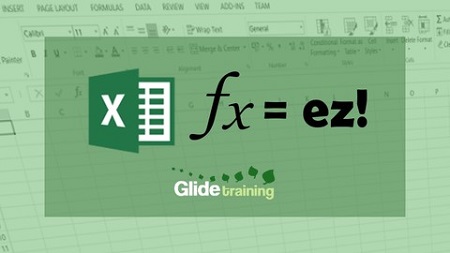
English | MP4 | AVC 1280×720 | AAC 48KHz 2ch | 1 Hour | 267 MB
Learn the essentials of Excel formulas in one hour
This course will enable you to get to grips with Excel formulas, allowing you to perform calculations within Excel quickly and easily.
You will learn how to:
- Understand the principles and ‘building blocks’ of Excel formulas.
- Use both mouse and keyboard commands to construct a formula.
- Perform calculations by using both standard mathematical symbols and common built-in functions.
- Copy formulas to different parts of your worksheet.
- Make use of brackets to ensure calculations are carried out in the correct order.
- Differentiate between relative and absolute cell references, and how to use each of these so your formulas always refer to the correct cells on your worksheet.
- Refer to cells on different worksheets in your formulas, or to cells in completely separate files.
- Pick up handy tips to save time and make life easier when you use Excel.
The course includes:
- Practical exercises using Excel workbooks that you can download.
- In-depth quizzes to test your understanding and help to embed your learning.
- Useful reference guides to download and keep on your desk.
What Will I Learn?
- Confidently build, edit and copy formulas to carry out calculations in Excel.
- Design worksheets that will help you to work more quickly and efficiently.
- Understand how cell references, brackets and named functions work.
- Build formulas that link data between worksheets and workbooks.
Table of Contents
Introduction
1 Introduction to this Course
Building an Excel formula – the basics
2 Key Principles of Excel Formulas
3 Building a Formula on the Excel worksheet
Adding more functionality to formulas
4 Common Functions
5 Adding text to formulas
Brackets – how they affect calculations
6 When to use Brackets
7 Nested Brackets
Absolute and Relative cell references
8 Absolute Cell References
9 Partial Absolute Cell References
Linking between Worksheets and Workbooks
10 Linking Between Worksheets
11 Linking Between Workbooks
Bonus Tips
12 Bonus Tips
Resolve the captcha to access the links!