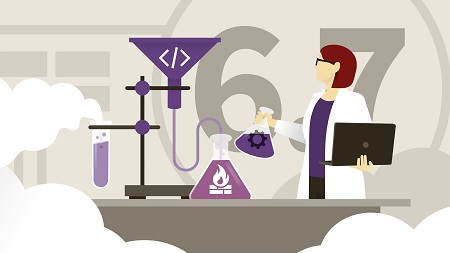
English | MP4 | AVC 1280×720 | AAC 48KHz 2ch | 1h 50m | 313 MB
Having a vSphere home lab is a valuable resource for testing and training. This course walks you through the process of creating a vSphere 6.7 lab on your own computer. You can learn how to use VMware Workstation 15 and vSphere 6.7 and get hands-on practice creating multiple virtual machines. When you’re done, you will have a completely functional vSphere 6.7 lab environment, complete with a router, domain controller, virtual NAS device, and multiple ESXi hosts. With vCenter deployed, you will be able to practice launching the vSphere Client and manage your environment. These skills are valuable for any aspiring network administrator without access to expensive hardware, as well as those preparing for the VMware Certified Professional (VCP), vSphere Foundations, or VMware Certified Associate (VCA) exams.
Note: The course is about an hour in length, but if you are following along at home the process to completely build your home lab should take two to three hours.
Topics include:
- Creating your Workstation lab environment
- Configuring VMware Workstation
- Deploying the infrastructure
- Adding virtual machines
- Deploying ESXi hosts
- Deploying vCenter Server Appliance
Table of Contents
1 Set up a VMware environment with a home lab
2 Minimizing software costs
3 Hardware requirements
4 Install VMware Workstation 15
5 Obtain required scripts and documentation from AutoLab
6 Download VMware vSphere 6.7 evaluation
7 Download VMware vSphere 6.7 from EvalExperience
8 Download Microsoft software
9 Configure VMware Workstation 15
10 Managing VMware Workstation memory
11 Taking snapshots of lab VMs
12 Add VMs to VMware Workstation inventory
13 Router and NAS configuration
14 Import SQL Studio
15 Domain controller pre-checks
16 Windows domain controller installation
17 ESXi host unattended installation
18 Windows vCenter unattended installation
19 Remove Windows vCenter
20 Deploy vCenter Server Appliance 6.7
21 Manually create a virtual ESXi host
22 ESXi 6.5 to 6.7 interactive upgrade
Resolve the captcha to access the links!