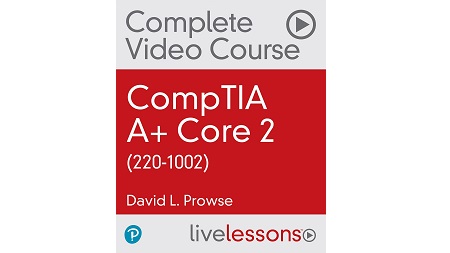
English | MP4 | AVC 1280×720 | AAC 44KHz 2ch | 29h 50m | 6.85 GB
CompTIA A+ Core 2 (220-1002) Complete Video Course is a unique video product that provides a solid understanding of A+ skills. The purpose of these videos is to act as quick, concise, hands-on training that is easily absorbed. In this best-selling author and instructor-led course you will get coverage of every objective and topic in the CompTIA A+ Core 2 (220-1002) exam. It is also full of hands-on demos so you can see real hardware and software presentations. David Prowse walks you through the details you need to not only pass the test but troubleshoot and fix real hardware, software, and network problems for your career. The author also includes tech tips throughout to give you insider info on troubleshooting, repair, and maintenance.
This title can be used as your sole resource for learning the material needed to study for and pass the test. You can also use this as a supplement to other A+ training. There are a total of four domains that map to the main objectives of the CompTIA A+ Core 2 (220-1002) exam. These domains contain 33 lessons with video totaling more than 26 hours of hands-on demonstrations, audio instruction, animations, whiteboard training, and video screencasting. He includes hands-on configuration labs; laptop, smartphone, and device hardware labs; and live-action troubleshooting labs.
The 33 video lessons are broken down into four domains and cover the following topics:
- Operating Systems
- Security
- Software Troubleshooting
- Operational Procedures
Learn
All of the objectives in the CompTIA A+ Core 2 (220-1002) exam
Test-taking techniques with interactive practice quizzes, performance-based simulations, and hands-on exercises
How to install the operating system, provide security, and understand the various operational procedures
How to troubleshoot common software issues, manage malware attacks, and properly dispose of sensitive data and equipment
Real-world skills
Domain 1, “Operating Systems,” makes up 27% of the exam, starting with operating system types including macOS, Windows, Linux, Android, ChromeOS, and iOS. It then digs into Windows and Linux installations, command-line tools, and networking.
Domain 2, “Security,” makes up 24% of the exam and is broken down into 10 lessons, which begin with physical and logical security. It then moves into wireless security protocols and authentication. The various types of malware are discussed along with their prevention, detection, and removal. This domain also covers security best practices for computers, mobile devices, and wireless networks. In the last lessons of this domain, the disposal and destruction of sensitive data is discussed.
Domain 3, “Software Troubleshooting,” makes up 26% of the exam and covers generalized security issues, with a more in-depth discussion of windows and mobile security issues, as well as the step-by-step methodology for safely removing malware.
Domain 4, “Operational Procedures,” comprises 23% of the exam and explains the importance of documentation, professionalism, change management best practices, disaster prevention, safety procedures, and how to address prohibited content. In addition, this domain now includes remote access technology and basic scripting.
Table of Contents
1 CompTIA A+ Core 2 (220-1002) – Introduction
2 Domain Introduction
3 Learning Objectives
4 1.1 Types of Workstation Operating Systems
5 1.2 32-bit versus 64-bit
6 1.3 Smartphone & Tablet Operating Systems
7 1.4 Vendor-Specific Limitations & OS Compatibility
8 Learning Objectives
9 2.1 Comparison of Windows Versions and Features
10 2.2 Corporate versus Personal Needs
11 Learning Objectives
12 3.1 Boot Methods
13 3.2 Types of Installations
14 3.3 Partitioning
15 3.4 File Systems & Formatting
16 3.5 Installation Considerations Part 1
17 3.6 Installation Considerations Part 2
18 Learning Objectives
19 4.1 Introduction to Microsoft Command-Line Tools and Help
20 4.2 Command Prompt Basics (using Windows 8.1)
21 4.3 File-related Commands Part 1
22 4.4 File-related Commands Part 2
23 4.5 Disk and File Checking Tools
24 4.6 Working with Tasks
25 4.7 Command-Line Networking in Windows Part 1 (ipconfig and ping)
26 4.8 Command-Line Networking in Windows Part 2
27 4.9 DISM
28 4.10 Policy-based Commands
29 4.11 Additional Command-Line Tools
30 Learning Objectives
31 5.1 Administrative Tools Part 1 (Computer Management and the MMC)
32 5.2 Administrative Tools Part 2 (Performance Monitor and WMD)
33 5.3 Administrative Tools Part 3 (Task Scheduler and Print Management)
34 5.4 Administrative Tools Part 4 (Local Users and Groups and Event Viewer)
35 5.5 Administrative Tools Part 5 (Windows Firewall and Local Security Policy)
36 5.6 Administrative Tools Part 6 (Component Services and Data Sources)
37 5.7 System Configuration Utility
38 5.8 Task Manager
39 5.9 Disk Management
40 5.10 System Utilities Part 1
41 5.11 System Utilities Part 2
42 Learning Objectives
43 6.1 Internet Options
44 6.2 Refresh Rates and Frame Rates
45 6.3 Resolution
46 6.4 Color Depth
47 6.5 Aspect Ratio
48 6.6 Folder Options
49 6.7 System Properties – Windows 8.1
50 6.8 Power Options
51 6.9 Additional CP Icons Part 1 (Windows 8.1)
52 6.10 Additional CP Icons Part 2 ( Windows 10)
53 Learning Objectives
54 7.1 System_OS Requirements for Applications, Install Methods, and Security
55 Learning Objectives
56 8.1 Introduction to Windows Networking
57 8.2 Types of Windows Networks
58 8.3 Sharing and Mapping
59 8.4 Administrative and Hidden Shares
60 8.5 Establishing Network Connections
61 8.6 Alternate IP Address
62 8.7 Proxy Settings
63 8.8 Remote Control of Windows Systems
64 8.9 Firewall Settings
65 8.10 Network Card Properties
66 Learning Objectives
67 9.1 Basic Linux Commands Part 1
68 9.2 Basic Linux Commands Part 2
69 9.3 macOS and Linux Best Practices
70 Domain Introduction
71 Learning Objectives
72 1.1 Physical Security
73 Learning Objectives
74 2.1 Active Directory
75 2.2 User Authentication
76 2.3 Firewall Security
77 2.4 MDM Policies and DLP
78 2.5 Certificates and Trust
79 2.6 Principle of Least Privilege
80 Learning Objectives
81 3.1 Wireless Encryption Protocols
82 3.2 Wireless Authentication (Enterprise)
83 Learning Objectives
84 4.1 Malware Part 1 – Viruses and Worms
85 4.2 Malware Part 2 – Trojans, Rootkits, Ransomware, and More
86 4.3 Keyloggers
87 4.4 Tools and Methods for Defeating Malware
88 Learning Objectives
89 5.1 Social Engineering Part 1 – Impersonation and Dumpster Diving
90 5.2 Social Engineering Part 2 – Phishing, Shoulder Surfing, and Tailgating
91 5.3 Attacks on Passwords
92 5.4 Spoofing and MITM
93 5.5 DoS, DDoS, Botnets, and Zero-day Attacks
94 Learning Objectives
95 6.1 Users and Groups
96 6.2 Shared Files and Folders
97 6.3 Permissions
98 6.4 System Files and Folders Part 1
99 6.5 System Files and Folders Part 2
100 6.6 BitLocker and EFS
101 Learning Objectives
102 7.1 Password Best Practices
103 7.2 Account Management
104 7.3 Basic Active Directory Functions
105 7.4 Disabling AutoPlay_Autorun
106 Learning Objectives
107 8.1 Screen Locks
108 8.2 Best Practices in the Case of Loss or Theft
109 8.3 Additional Mobile Device Security
110 Learning Objectives
111 9.1 Recycling & Repurposing Best Practices
112 9.2 Physical Destruction
113 Learning Objectives
114 10.1 SOHO Wireless Security Part 1
115 10.2 SOHO Wireless Security Part 2
116 Domain Introduction
117 Learning Objectives
118 1.1 Review of the A+ Troubleshooting Process
119 1.2 Troubleshooting Windows Operating System Failures Part 1
120 1.3 Troubleshooting Windows Operating System Failures Part 2
121 1.4 Windows 10 Recovery Environment
122 1.5 Windows 8_7 Recovery Environment
123 1.6 Service Failures
124 1.7 Performance and Application Issues
125 1.8 Windows Troubleshooting Utilities Part 1
126 1.9 Windows Troubleshooting Utilities Part 2
127 Learning Objectives
128 2.1 Invalid Certificate Issues
129 2.2 Common Symptoms and Potential Culprits
130 2.3 Tools Used to Solve Security Problems
131 Learning Objectives
132 3.1 Malware Removal Procedure
133 3.2 Scenario – Scan For and Quarantine a Virus
134 Learning Objectives
135 4.1 Troubleshooting Android and iOS
136 4.2 Common Symptoms and Potential Culprits
137 4.3 Tools Used to Solve Mobile Device Issues
138 Learning Objectives
139 5.1 Common Symptoms of Mobile OS Security Issues
140 5.2 Tools Used to Solve Mobile OS Security Problems
141 Domain Introduction
142 Learning Objectives
143 1.1 Network Documentation
144 1.2 Knowledge Bases and Articles
145 1.3 Policy Documentation
146 Learning Objectives
147 2.1 Purpose, Scope, and Analysis of Business Process Change
148 Learning Objectives
149 3.1 Power Problems and Protective Devices
150 3.2 Backup and Recovery
151 3.3 Account Recovery Options
152 Learning Objectives
153 4.1 ESD Prevention
154 4.2 Equipment Grounding
155 4.3 Toxic Waste Handling
156 4.4 Personal Safety
157 Learning Objectives
158 5.1 MSDS Documentation
159 5.2 Environmental Controls
160 5.3 Power Concerns
161 Learning Objectives
162 6.1 Incident Response
163 6.2 Licensing
164 6.3 Regulated Data
165 Learning Objectives
166 7.1 Communication Techniques
167 7.2 Professionalism
168 Learning Objectives
169 8.1 Introduction to Scripting
170 8.2 Scripting in PowerShell
171 8.3 Scripting in Bash
172 Learning Objectives
173 9.1 RDP
174 9.2 Telnet and SSH
175 CompTIA A+ Core 2 (220-1002) – Summary
176 Appendix Overview
177 1.3 Windows 7 and 8 Upgrade Paths
178 2.6 Hands-on Windows 8 Installation Part 1
179 2.7 Hands-on Windows 8 Installation Part 2
180 4.1 Administrative Tools – Windows 8.1
181 4.5 Migration_Upgrade Tools
182 6.2 Networking Connections – Windows 8.1
183 6.6 Remote Control – Windows 8.1
184 6.7 Proxy Settings – Windows 8.1
185 6.8 Firewall Settings – Windows 8.1
186 8.2 OS X and Linux Tools
187 8.3 OS X Features
188 17.3 Permissions – Windows 8.1
189 15.4 More Computerized Attacks
190 15.5 Protecting Systems From Threats
191 18.3 Best Practices – Windows 8.1
Resolve the captcha to access the links!