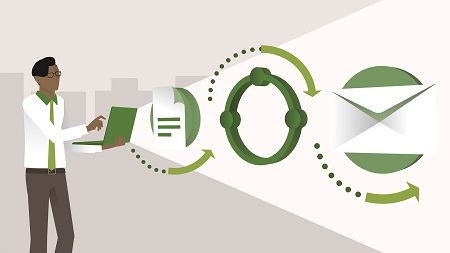
English | MP4 | AVC 1280×720 | AAC 48KHz 2ch | 0h 44m | 112 MB
Do you find yourself trudging through the same repetitive tasks, day after day? Using Microsoft Flow, you can win back some of your time by creating automated workflows. In this course, digital transformation expert Phil Gold shows how to quickly automate real-world business tasks using Flow. Discover how to integrate workflows between Office 365 applications, such as saving Outlook mail attachments directly into OneNote. Plus, see how to connect Flow to applications outside of the Microsoft ecosystem, including how to save email attachments to Google Drive and sync events from Google to your Outlook calendar.
Topics include:
- Automating personal workflows
- Setting up custom flows
- Storing attachments from emails
- Saving important emails
- Receiving email notifications
- Saving content to OneNote
- Creating tasks and events in Outlook
Table of Contents
Introduction
1 Automate and go with Flow
2 What is Flow
3 Who can use Flow
Save Email Attachments
4 Save attachments to OneDrive for Business
5 Save attachments to Google Drive
6 Add conditions to saving attachments
Get Push Notifications for Important Email
7 Set up a push notification for emails from your boss
Save Important Emails to OneNote
8 Create a OneNote page
9 Share OneNote content with your team
Send Customized Alert Emails
10 Create a customized email alert
Create New Tasks
11 Create a task in Outlook
12 Create a task in Planner
13 Create an Outlook calendar event from a Planner task
Create New Tasks
14 Sync events from Outlook Calendar to Google
15 Sync events from Google to Outlook Calendar
Resolve the captcha to access the links!