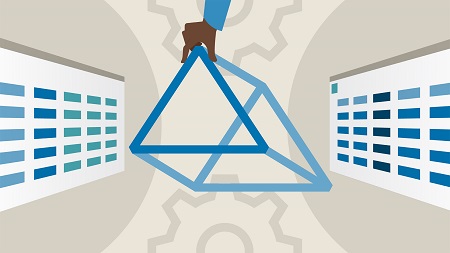
English | MP4 | AVC 1280×720 | AAC 48KHz 2ch | 1h 26m | 237 MB
Microsoft Excel became one of the world’s most popular business applications because it helps professionals efficiently organize, analyze, and present information. With Blue Prism, a powerful robotic process automation (RPA) tool, you can be even more productive with Excel. Blue Prism comes with an Excel VBO file that you can leverage to quickly start automating key Excel processes. In this course, join Marchela Bozhilova as she goes over the basics of Excel automation in Blue Prism. She shares best practices as she demonstrates how to create an end-to-end process to generate a consolidated report that extracts data from other sources. Along the way, she covers key Excel VBO functionality, including how to work with environment variables and filter collections.
Topics include:
- Creating a queue
- Loading a queue collection and action
- Creating a consolidated report
- Filtering collections
- Getting data from weekly reports
Table of Contents
Introduction
1 Excel automation in Blue Prism
2 What you should know
Create Process Structure
3 Set up
4 Page references
Load Queue
5 Create a queue
6 Global data items
7 Load queue collection
8 Load queue action
Create Consolidated Report
9 Environment variables overview
10 Environment variables demo
11 Generate file path
12 Check file exists
13 Create consolidation report instance
14 Create consolidation report file
15 Show consolidation report file
16 Get files from directory
17 Loop stage
Get Data from Weekly Reports
18 Open weekly report
19 Remove blank rows
20 Get worksheet as collection
21 Filter collection action
22 Filter collection expression
23 Get cell value
24 Write collection
25 Get next empty cell
Create Consolidated Report
26 Create a worksheet
27 Extract GL accounts Collection contains value
28 Extract GL Accounts Add row
29 Filter weekly report data
30 Calculate GL account balance
31 Prepare summary tab data
32 Save consolidated report
33 Run end to end process
Conclusion
34 Next steps
Resolve the captcha to access the links!