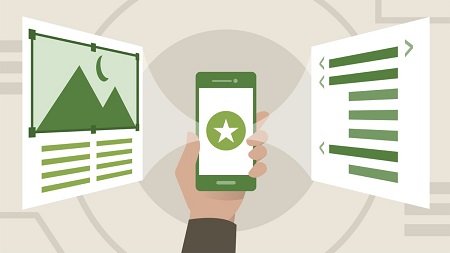
English | MP4 | AVC 1280×720 | AAC 44KHz 2ch | 2h 41m | 484 MB
Software developers who want to build Android apps need Android Studio—the official Google IDE. Android Studio is based on IntelliJ IDEA and contains the same great coding and debugging features plus lots of tools that are unique to Android development: layout editors, resource managers, virtual device support, and more. In this course, instructor David Gassner introduces Android Studio. He helps you set up your environment and your first project and provides handy shortcuts for writing and debugging code. David also shows how to add version control and share projects on GitHub, manage project dependencies, use activity and code templates, and work with Google’s preferred programming language for Android development, Kotlin. Lastly, he covers developing with Jetpack Compose, a new library that lets you build an app’s interface completely in Kotlin. By the end of the course, you should be able to use Android Studio to become a faster, even more efficient developer.
Table of Contents
Introduction
1 Android Studio and IntelliJ IDEA
2 What you should know
1. Getting Started
3 Know your system requirements
4 Install Android Studio
5 Set up the Android SDK
6 Manage Android Studio updates
7 Update the Android SDK and tools
8 Create an Android Studio project
9 Explore a project’s file structure
10 Import sample apps
2. Get Ready to Develop Apps
11 Configure Android Studio
12 Update Intel HAXM software
13 Create virtual devices for app testing
14 Build and launch apps on Android devices
3. Use Software Version Control
15 Connect Android Studio to a GitHub account
16 Share an Android project on GitHub
17 Commit and push source code changes
18 Manage development branches with Git
19 Clone a GitHub repository
4. Explore the User Interface
20 Use Android Studio tool windows
21 Use menus and toolbars
22 Customize keyboard shortcuts
23 Search for files and code
5. Manage Project Builds and Dependencies
24 Add external libraries with dependencies
25 Manage dependency version variables
26 Explore the Project Structure dialog
27 Build app bundles for Google Play
28 Define and manage build variants
6. Create and Edit Code Files
29 Create new Kotlin and Java code files
30 Edit code files in the editor window
31 Rename, move, and extract code
32 Create and use live templates
33 Edit layouts with design and text mode
34 Convert Java code to Kotlin
7. Analyze and Debug Your Code
35 Analyze and fix code problems
36 Apply changes to running apps
37 Filter and search logcat messages
38 Use breakpoints and watch expressions
39 Inspect an app’s database contents
40 Profile resource usage at runtime
8. Manage Image Files
41 Create launcher icon
42 Create vector image assets
43 Animate objects with MotionLayout
9. Develop with Jetpack Compose
44 Create an app with Jetpack Compose
45 Explore sample Jetpack Compose apps
Conclusion
46 Next steps
Resolve the captcha to access the links!