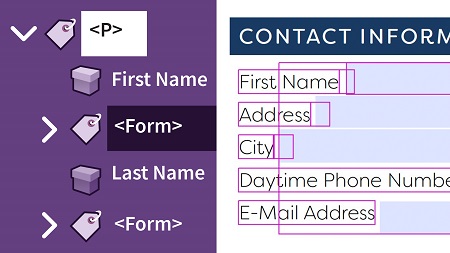
English | MP4 | AVC 1280×720 | AAC 48KHz 2ch | 4h 27m | 819 MB
Prioritizing accessibility doesn’t mean you can’t leverage the powerful tools the PDF format offers. The techniques outlined in this course can help you manage complex layouts and add advanced features like PDF forms, PDF/UA compliance, and complex tables, while keeping PDFs accessible and compliant. Instructor Chad Chelius shows how to add and adjust PDF tags to optimize the screen-reading experience, make scanned PDFs accessible, examine and repair tables, remediate existing files to meet PDF/UA standards, and add links and security with tools like Acrobat, Word, InDesign, Grackle, and pdfaPilot, addressing the accessibility issues that go beyond the everyday. Plus, learn how to use automatic features and shortcuts, such as Autotag and actions in Acrobat, to speed up your workflow.
Topics include:
- Creating hyperlinks
- Making a scanned PDF accessible
- Remediating footnotes
- Working with table spans
- Dealing with problem tables
- Creating heading and data associations
- Remediating PDF/UA files
- Embedding fonts
- Using Autotag
- Fixing problems in tagging structure
- Working with merged cells in Microsoft Word
- Addressing accessibility issues in InDesign
- Creating accessible PDF forms
- Creating accessible PDFs from Google Docs
- Using third-party tools and scripts
Table of Contents
Introduction
1 Master advanced accessible PDFs
Advanced Accessibility Topics in Adobe Acrobat
2 Create a tag from a selection
3 Working with acronyms
4 Creating hyperlinks
5 Making a scanned PDF accessible
6 Advanced techniques using the Content pane
7 Paragraphs that split across a page
8 Remediating footnotes
9 Security and accessibility
10 Merging and splitting documents
11 Tagging workflow diagrams
Working with Tables in Acrobat
12 Defining header cells in a table
13 Tables that span multiple pages
14 Understanding table spans
15 Tagging tables with merged cells
16 Defining scope and span manually
17 What makes a bad table
18 Dealing with problem tables
19 Creating heading and data associations
20 Linearizing tables
21 Getting creative with tables
PDF UA Remediation
22 Understanding PDF UA
23 Reviewing the PAC 3 checker
24 Artifacting nonstructural elements
25 Element used as a root element
26 Inappropriate use of an element
27 Role mapping issues
28 Alternative descriptions for annotations
29 IDs for notes
30 Figure element with no bounding box
31 Embedding fonts
32 Table header cell has no associated subcells
33 Adding PDF UA entry
34 PDF UA resources
Useful Automatic Fixes and Shortcuts
35 Tags tree shortcuts
36 Using Autotag
37 Artifacting paths
38 Add a unique ID to notes
39 Fix problems in the tagging structure
40 Preflight panel overview
41 Creating a custom action
Advanced Accessibility Topics in Microsoft Word
42 Working with merged cells
43 Problems with PDFMaker
44 Overcoming PDFMaker limitations
45 Working with multiple heading levels
Advanced Accessibility Topics in Adobe InDesign
46 Working with merged table data cells
47 Working with table headers
48 Getting creative with bullets
49 Adding alt text for hyperlinks
50 Adding form fields in InDesign
51 Using object styles for forms in InDesign
52 Defining tab order for form fields in InDesign
Working with Forms
53 Adding form fields in Acrobat
54 Properly tagging form fields in Acrobat
55 Automatically tagging form fields
56 Tagging a button
57 Verifying tab order
Creating Accessible PDFs from Google Docs
58 Introducing Grackle
59 Installing Grackle
60 Grackle Docs
61 Grackle Slides
Third-Party Tools
62 Tools for visualizing document structure
63 PDF remediation tools
64 InDesign accessibility scripts
Conclusion
65 Next steps
Resolve the captcha to access the links!