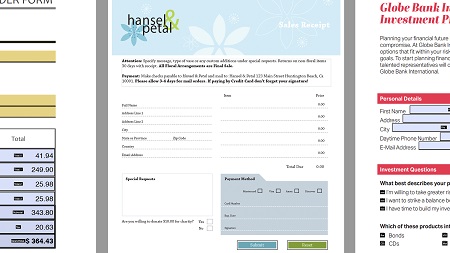
English | MP4 | AVC 1280×720 | AAC 48KHz 2ch | 1h 50m | 243 MB
Learn how to take static PDF documents and turn them into interactive forms with Acrobat DC. Garrick Chow shows how to add a variety of interactive form fields—everything from text and check boxes to radio buttons and list boxes—and how to trigger actions with buttons. He also explores how to automate form creation with the Form Wizard, perform calculations, and work with signatures, including how to verify signatures on documents you receive. To wrap up, he covers how to distribute forms and use the data gathered from forms.
Topics include:
- Exporting PDFs from other popular applications
- Creating text fields
- Adding check boxes, radio buttons, and drop-down lists
- Using bar codes
- Using the Form Wizard
- Performing calculations in fields
- Working with signatures
- Distributing forms
Table of Contents
Introduction
1 Create interactive forms in Acrobat DC
Introduction to PDF Forms
2 Why use PDF forms
3 Export PDFs from popular applications
Add Form Fields
4 Autodetect vs. manual field creation
5 Create text fields
6 Format text fields
7 Add multiline text fields
8 Add checkboxes
9 Add radio buttons
10 Add a dropdown list
11 Add list boxes
12 Create a print button
13 Create a reset button
14 Add image fields
15 Add date fields
16 Use barcodes
17 Edit the tab order
18 Use the Form Wizard
Perform Calculations in Forms
19 Prepare for field calculations
20 Create invisible fields for calculations
21 Calculate fields
22 Create simple JavaScript calculations
Work with Signatures
23 Fill and sign
24 Send for signature
25 Create a digital ID
26 Digitally sign documents
27 Verify signed documents
Distribute PDFs and Import Data
28 Enable PDF forms for Acrobat Reader
29 Add a submit button
30 Import data and generate a spreadsheet
Conclusion
31 Next steps
Resolve the captcha to access the links!